HTML Explanation
01
The page begins with the <!DOCTYPE html> declaration to define the document type and version of HTML being used.
02
Inside the <html> tag, we set the language to English (lang="en") and include essential metadata in the <head> section.
03
The meta tags ensure proper character encoding and responsiveness.
04
We use two linked stylesheets: one is style.css for custom styling, and the other is a Font Awesome CDN for access to various icons.
05
The body contains a div with the class container, which centers the content.
06
Inside it, another div with the class button contains four span elements.
07
The third span includes an img element that displays an image from an external URL. This structure sets the foundation for the visual and interactive design.
CSS Explanation
01
The body is styled to fill the entire viewport height (100vh) with centered content, using Flexbox for alignment within the .container.
02
The .button class creates a square button with a pink background (#f5b0d6).
03
It includes a transition effect and is initially positioned in the center of the screen.
04
On hover, the button undergoes transformations, such as translation and rotation, giving it a dynamic 3D skew effect.
05
Each span within the .button adds layering effects. On hover, the spans translate differently to create a visually appealing shifting effect.
06
The fourth span has additional styling with a slight opacity and borders, contributing to the layered and textured appearance.
07
The ::before and ::after pseudo-elements introduce lines that animate on hover, enhancing the interactivity.
08
The img element is styled to remain at the center of the button, with smooth transitions and no interference from other elements.
09
The size is controlled to ensure it fits perfectly within the button.
Javascript Explanation
01
In this code, there is no JavaScript included.
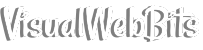
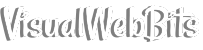
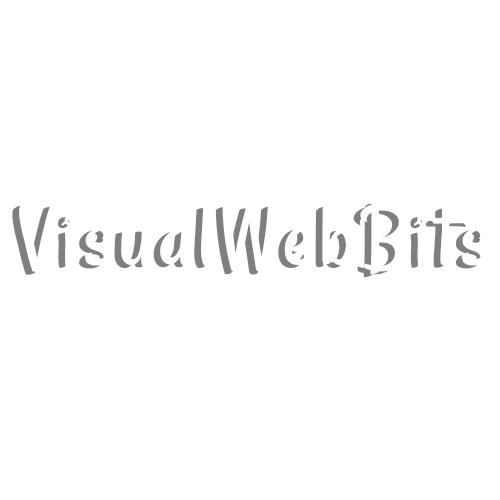
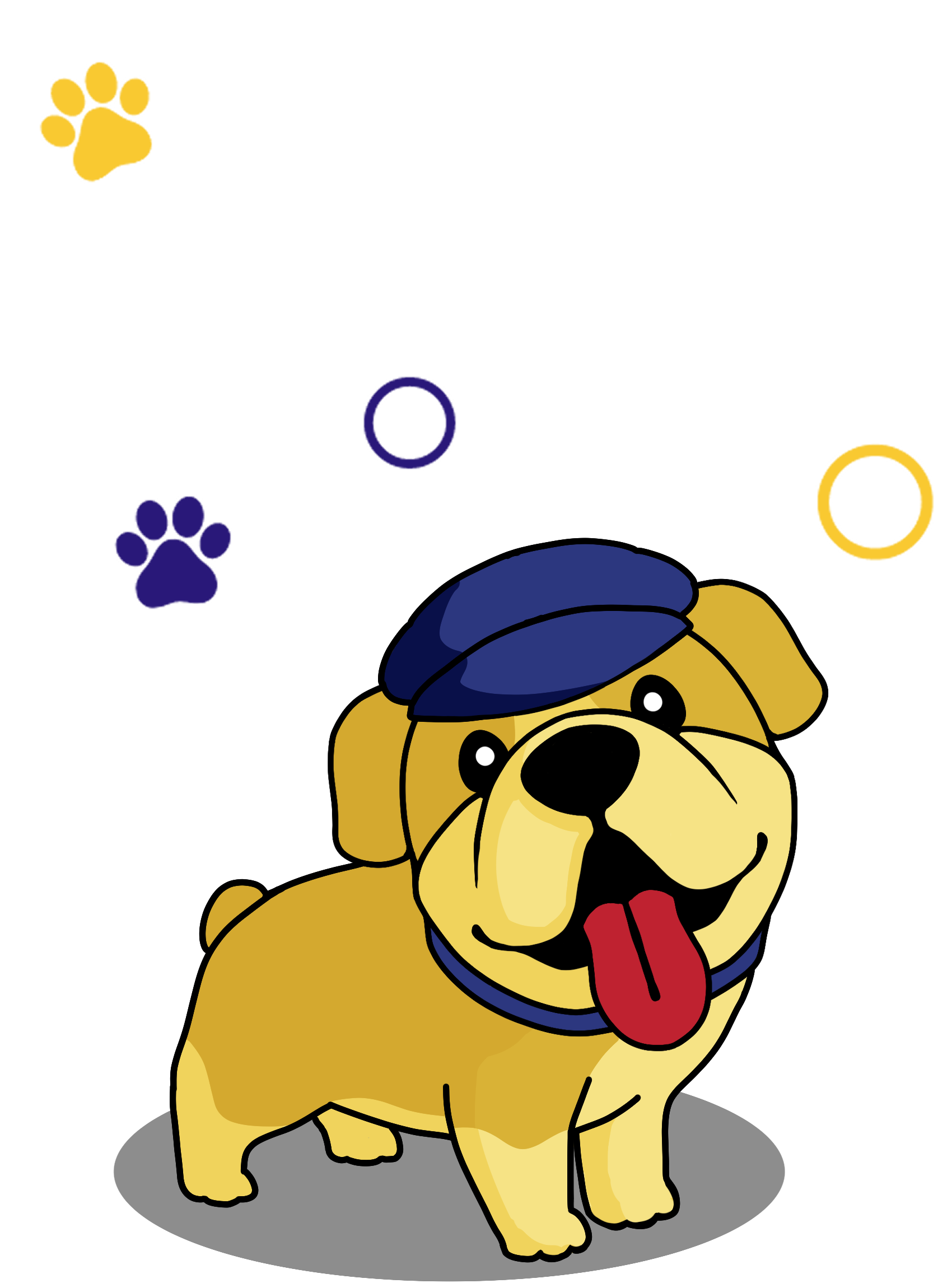
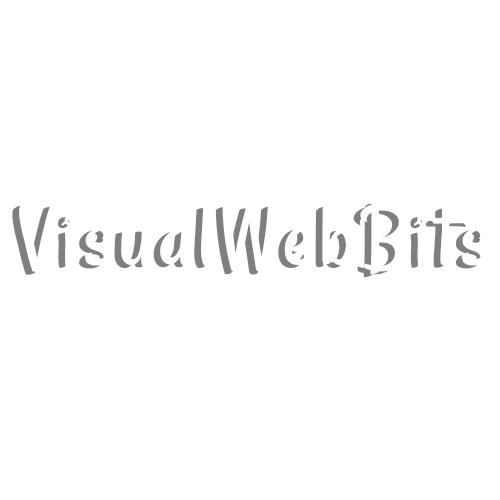
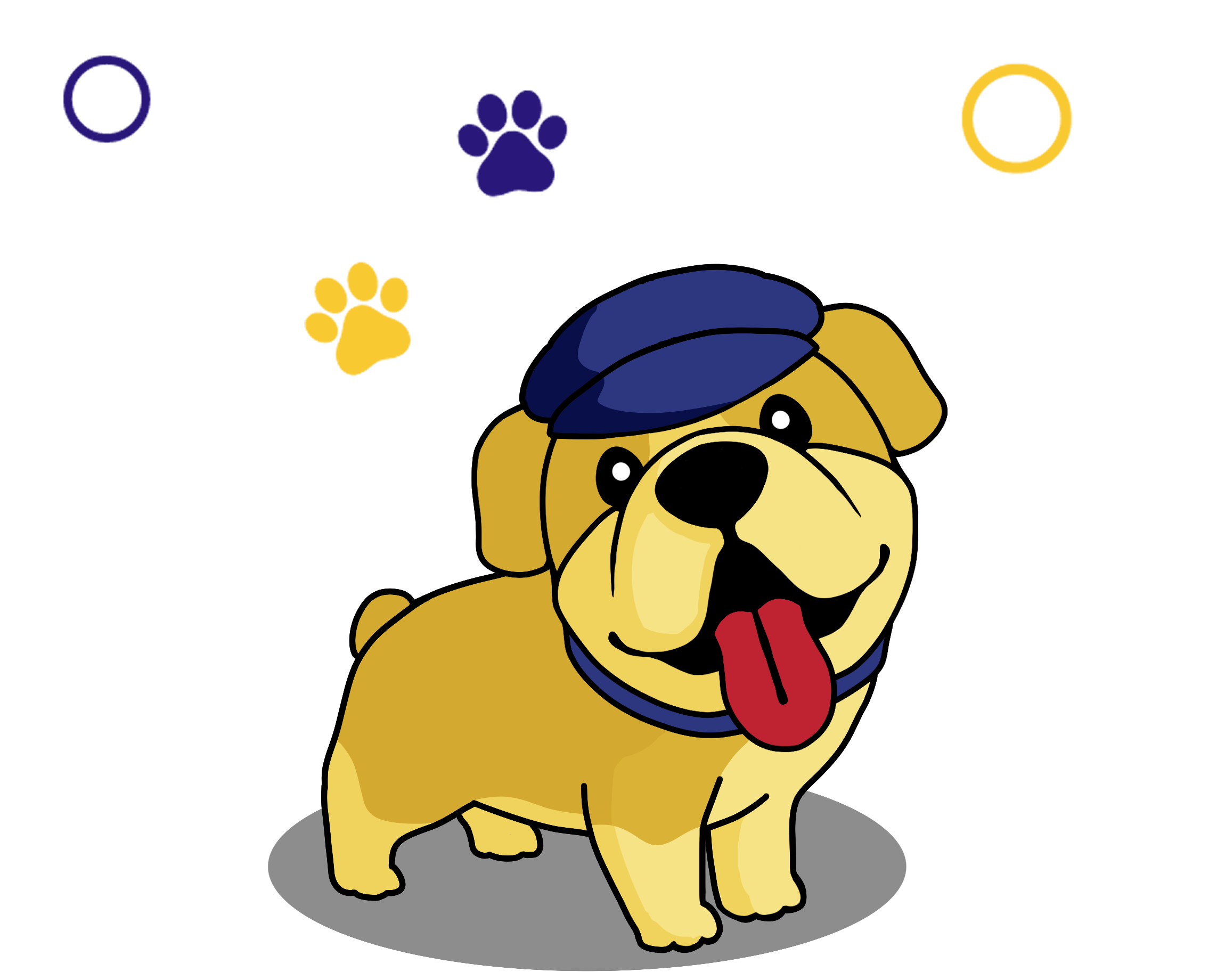
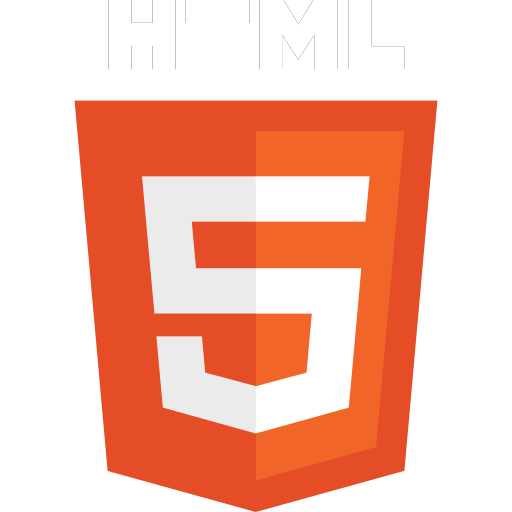 HTML
HTML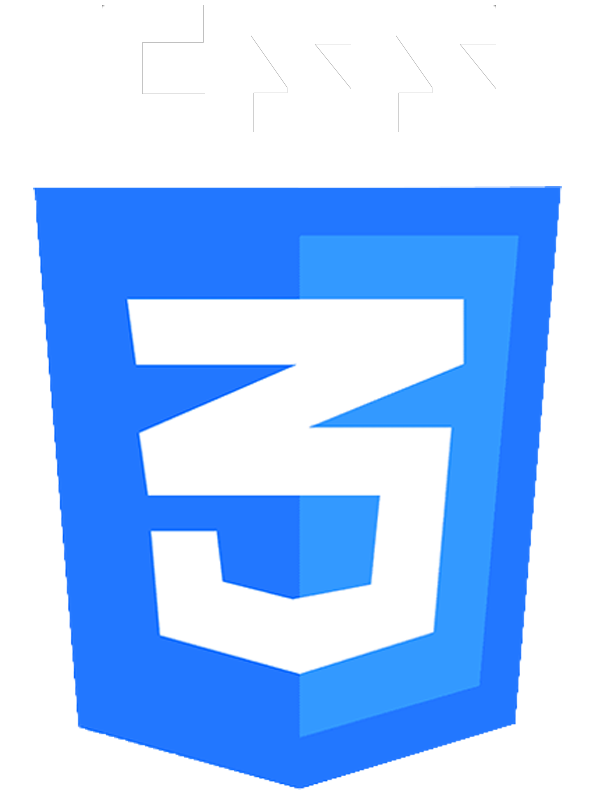 CSS
CSS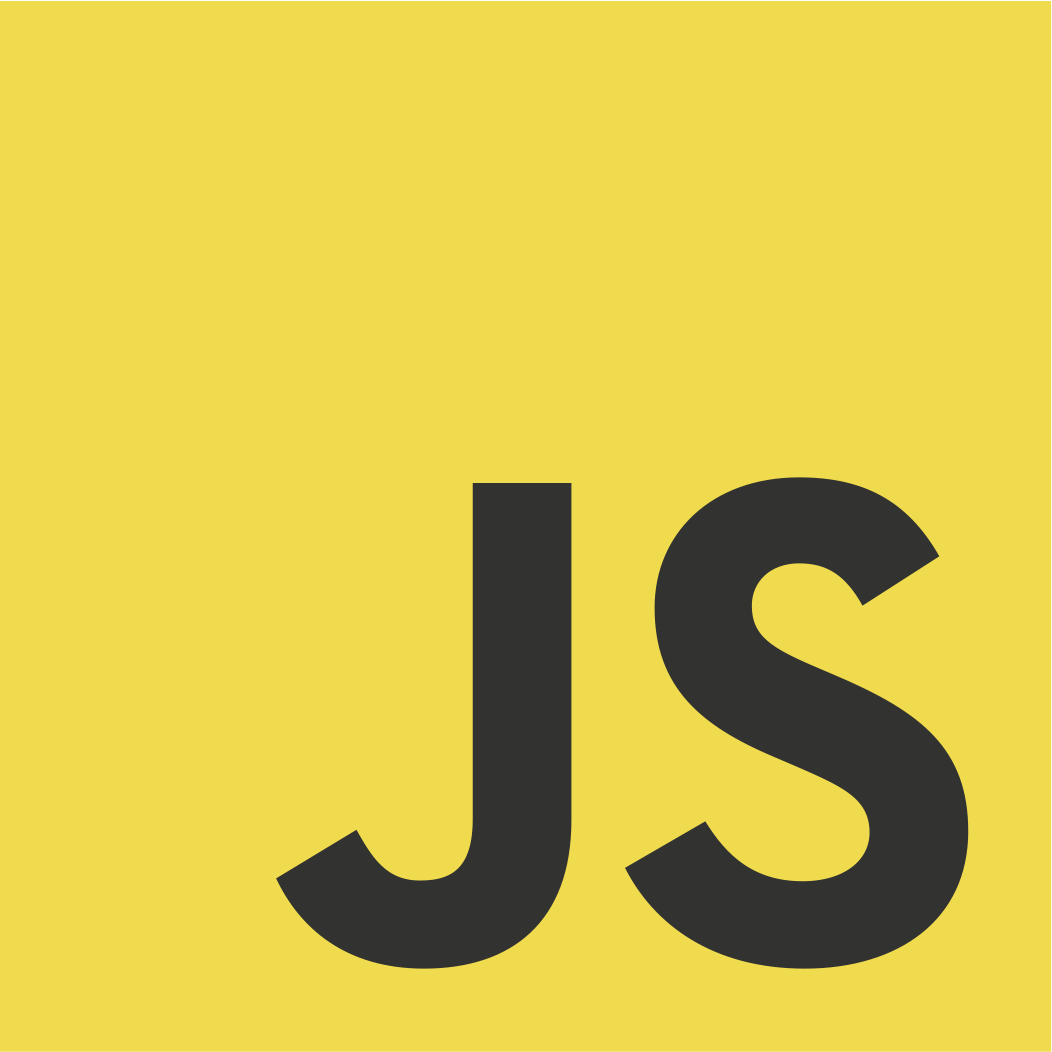 JS
JS